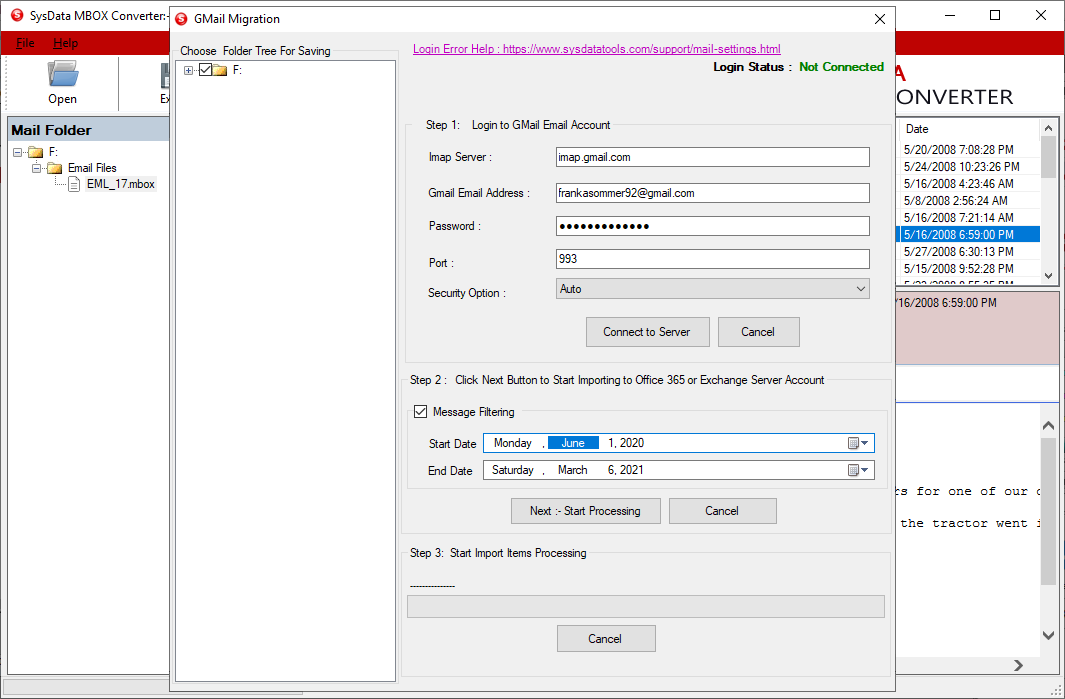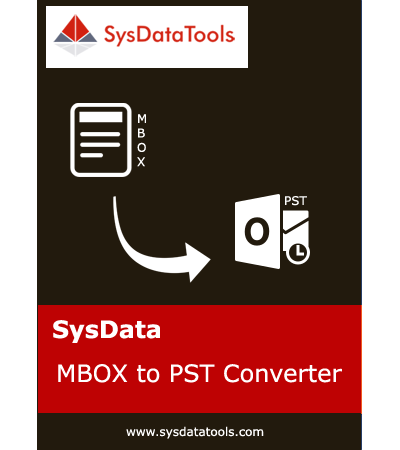Check Step by Step Procedure to Convert MBOX File
Step 1: Download, install, and run SysData MBOX to PST converter.
- Click on the "Add File" button to browse single MBOX file.
- Click on the "Add Folder" button to browse multiple MBOX files at once.
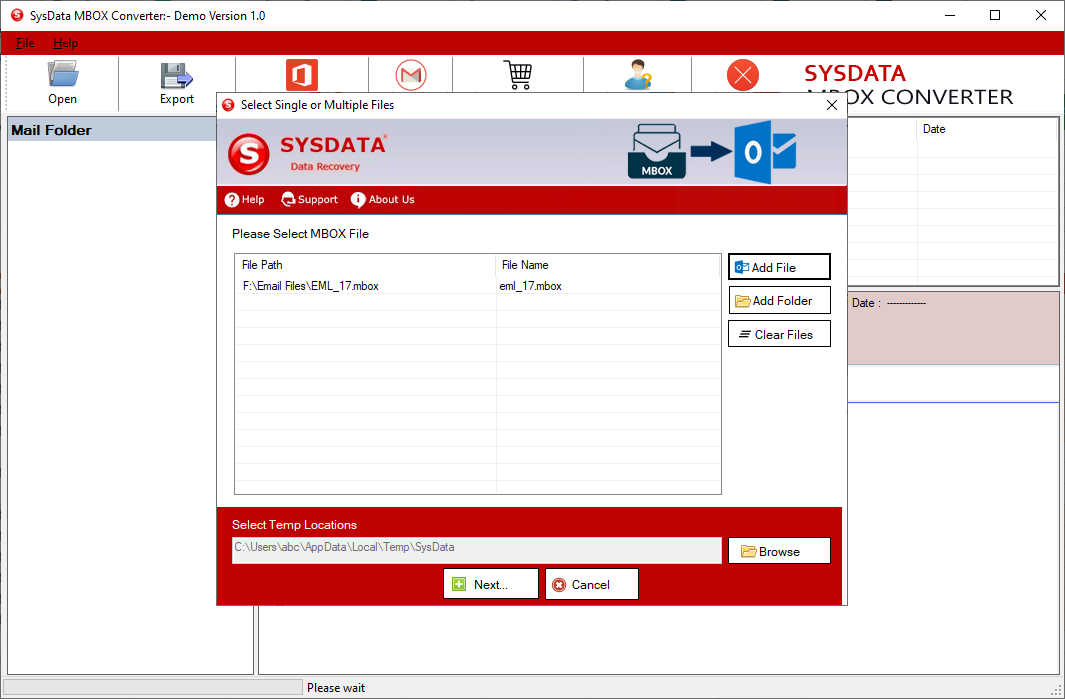
Step 2: Check preview of MBOX file items.
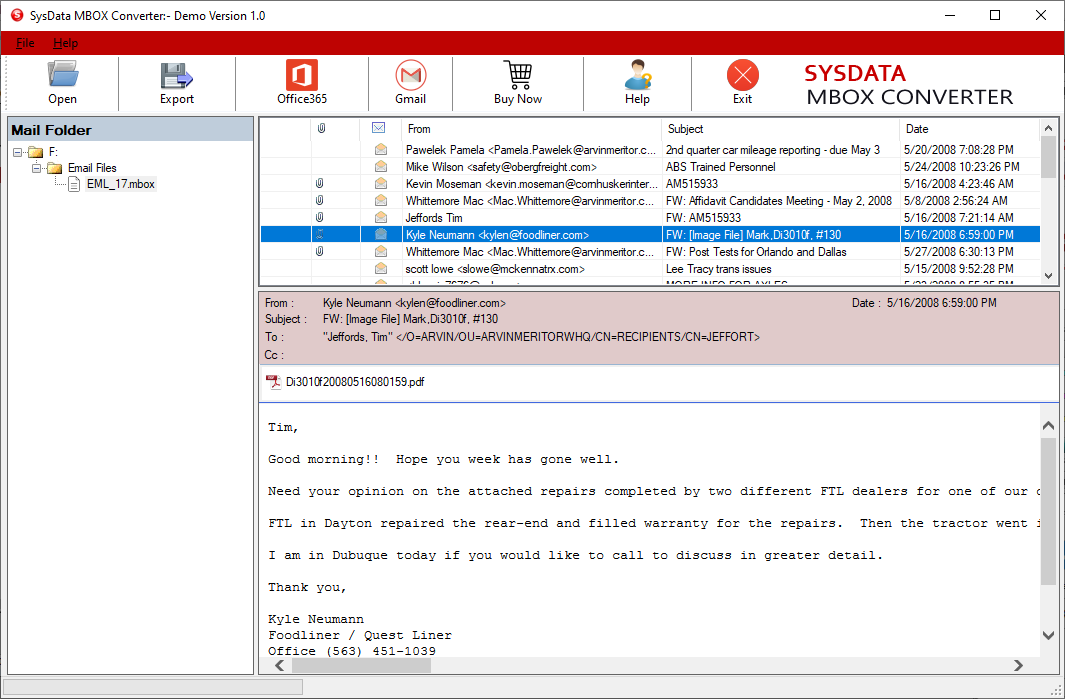
Step 3: Select File Destination path and choose PST as Export option.
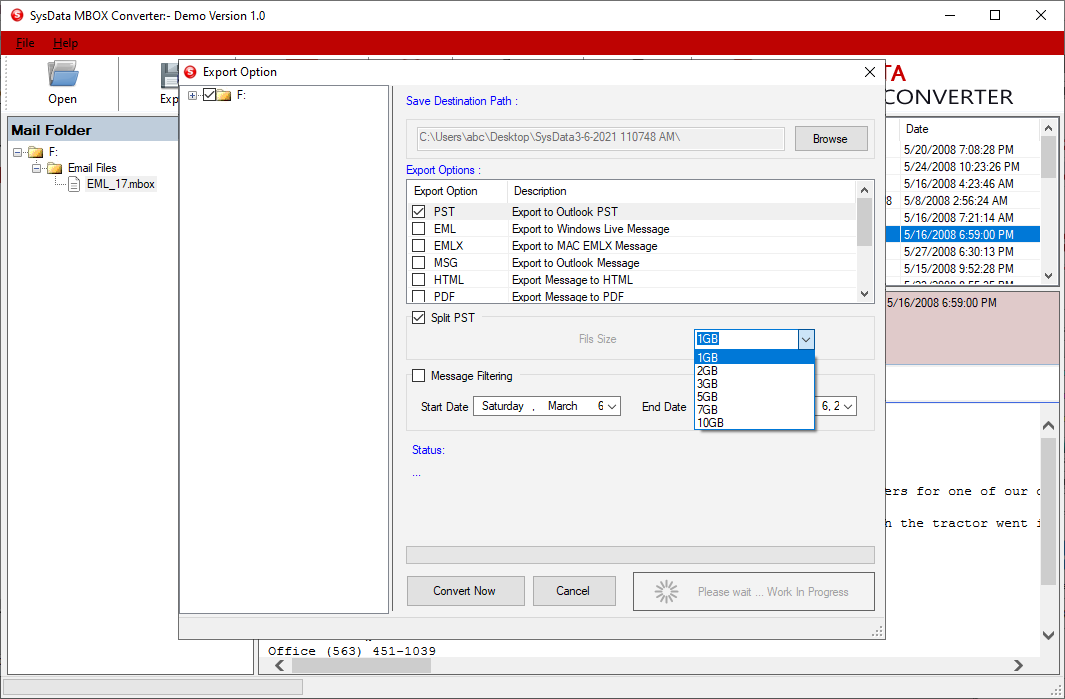
Step 4: Select Message Filtering option to export items between a specific date range.
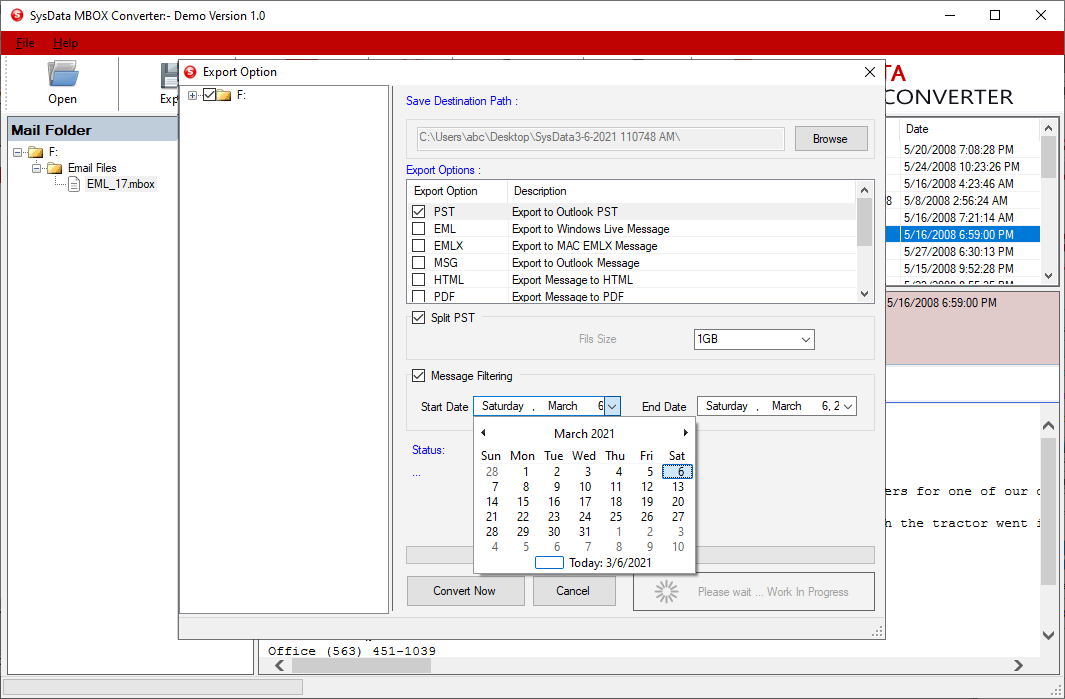
Step 5: Click on the "Convert Now" button to convert MBOX to PST file.
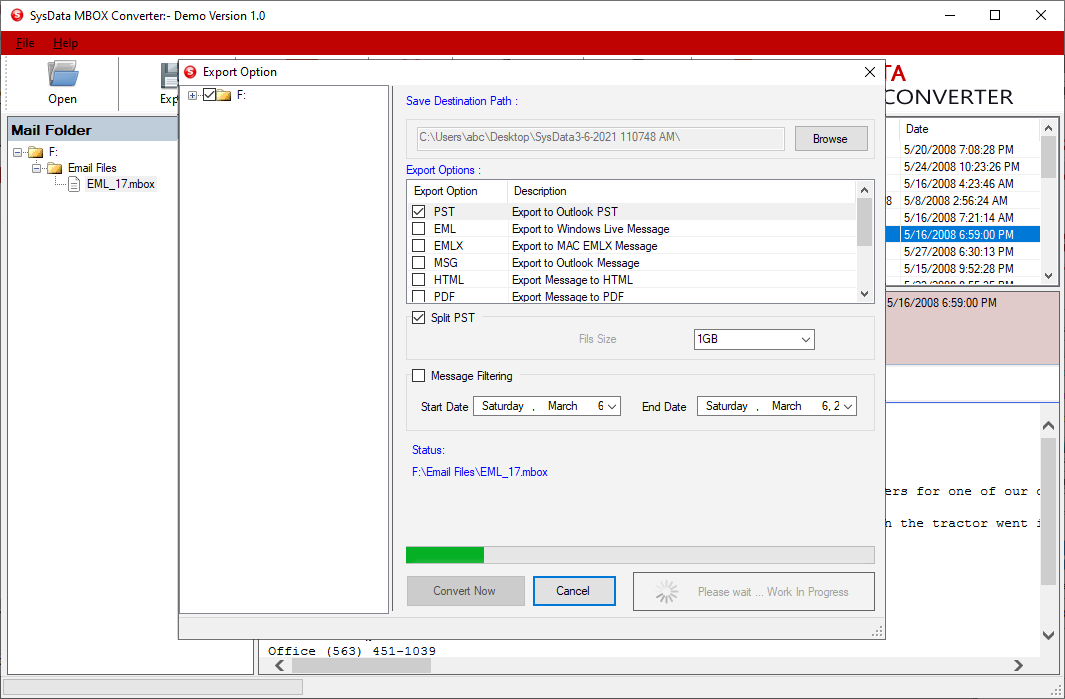
Step 6: For Office 365, choose Office 365 option from menu and enter credentials.
Click on the "Connect to Server & Import" button to import MBOX to Office 365 account.
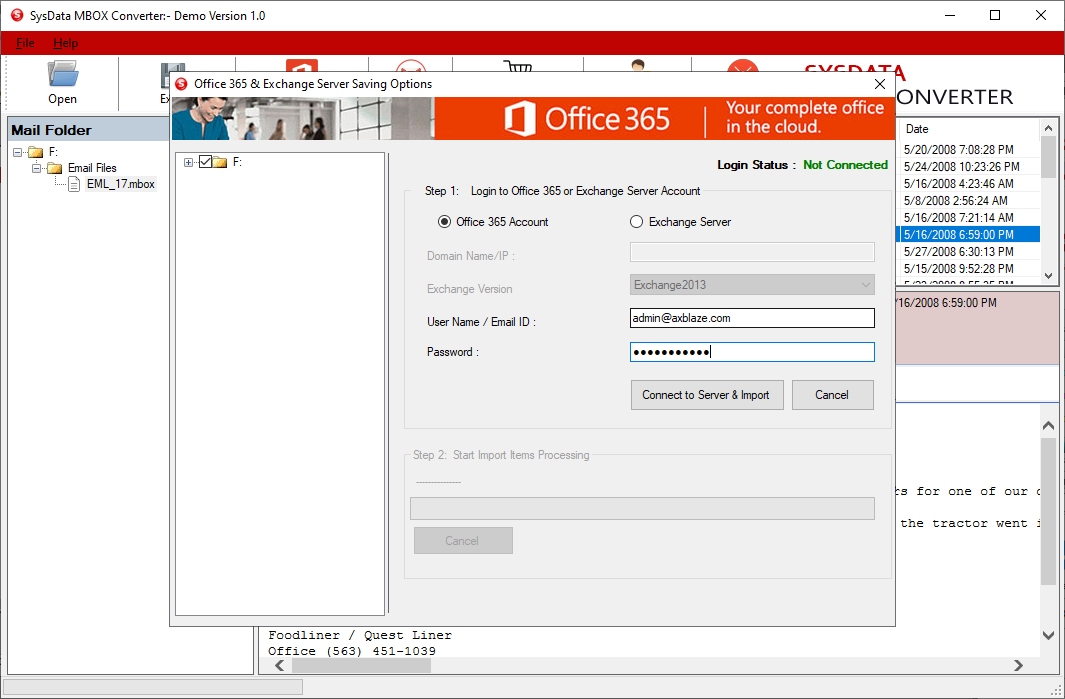
Step 7: For Exchange Server, select Exchange server option and enter credentials.
Click on the "Connect to Server & Import" button to import MBOX to Live Exchange server account.
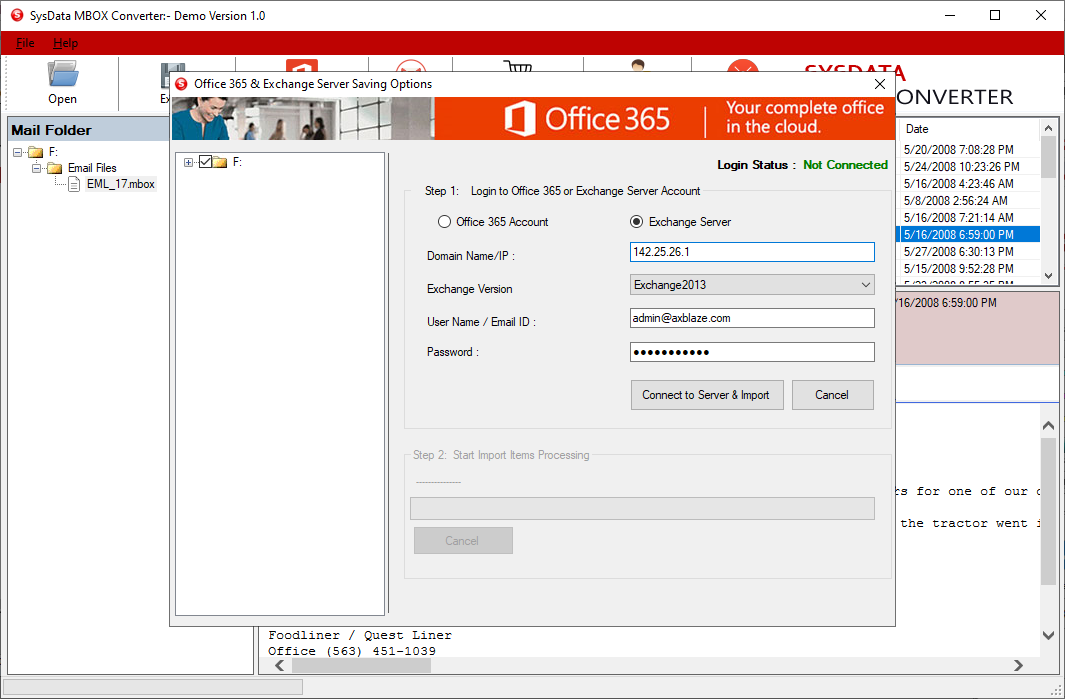
Step 8: For Gmail account, choose Gmail option from menu and enter credentials and click on the "Connect to Server" button.
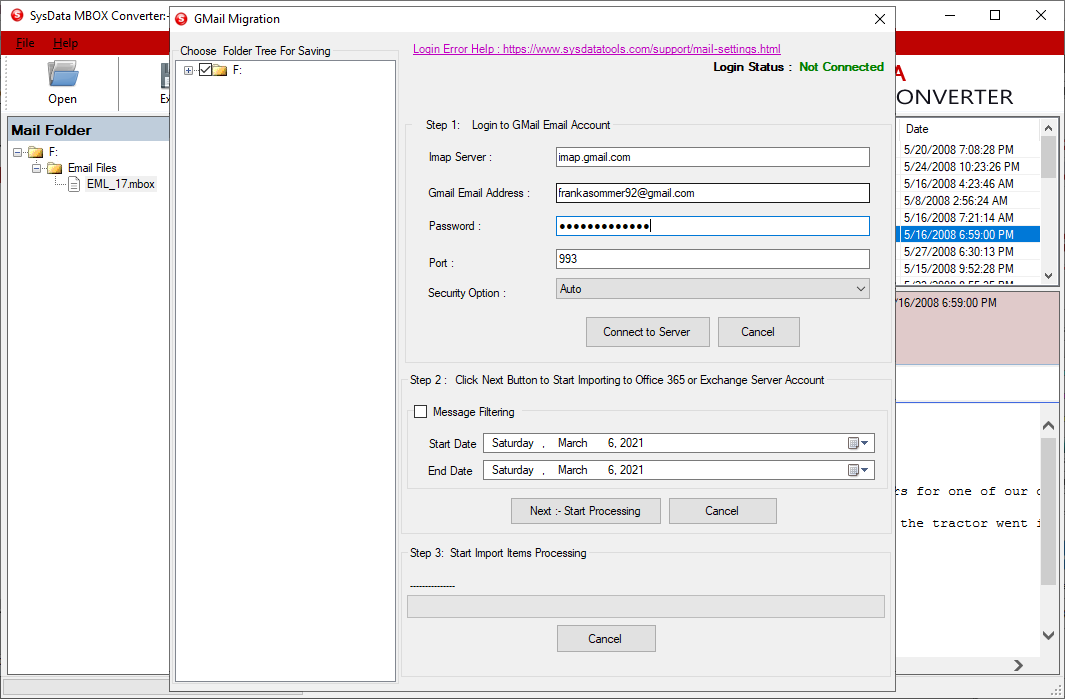
Step 9: Choose Message Filtering option if required to import the specific mails between the date. Click on Start Processing button to import MBOX files into the Gmail account.