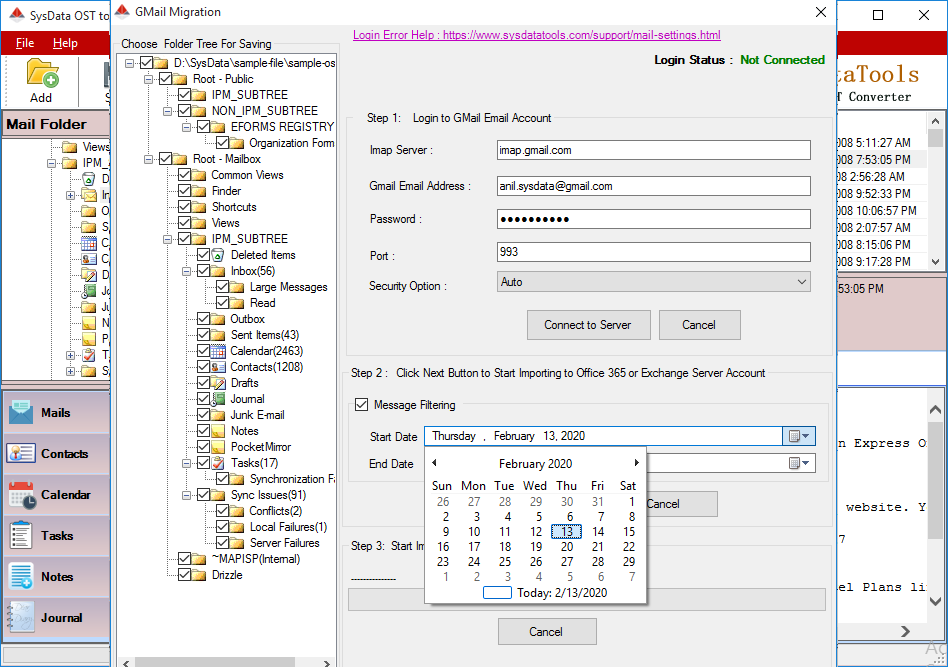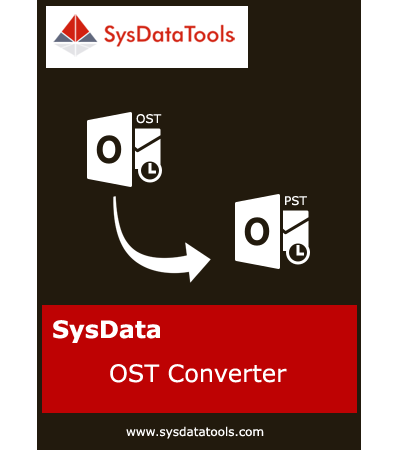Check Step by Step Procedure to Convert OST File
Step 1: Download, install, and run OST Converter.
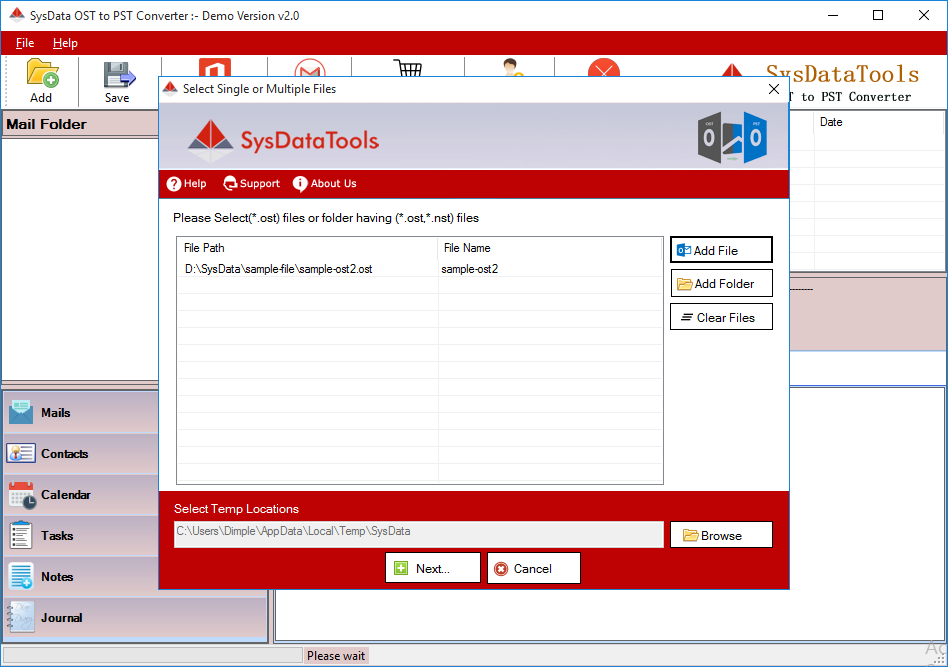
Step 2: Check preview of loaded OST file.
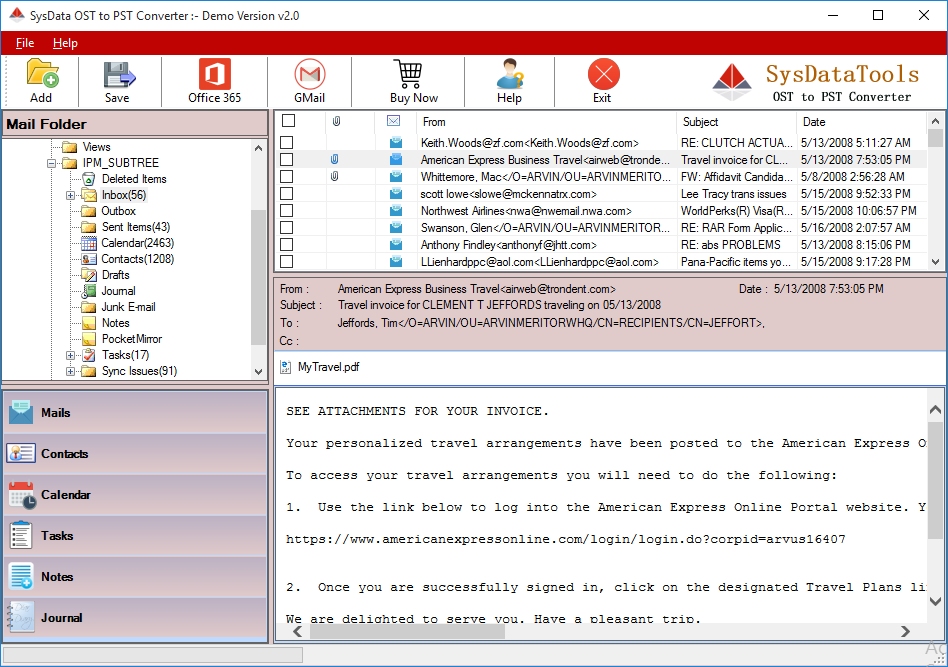
Step 3: Select Destination path and required Export option.
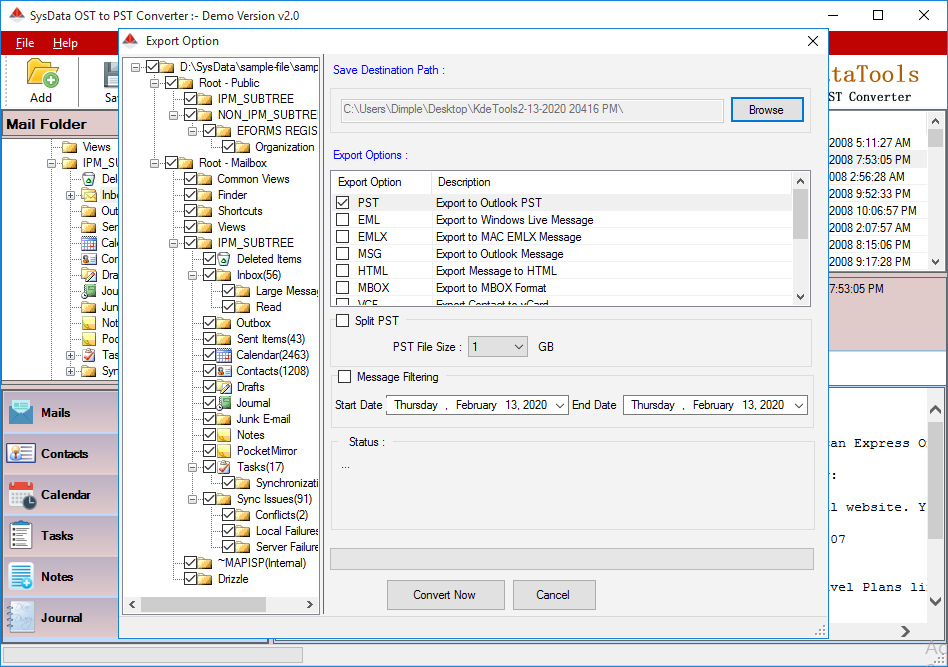
Step 4: To Split PST file, select Size as per need.
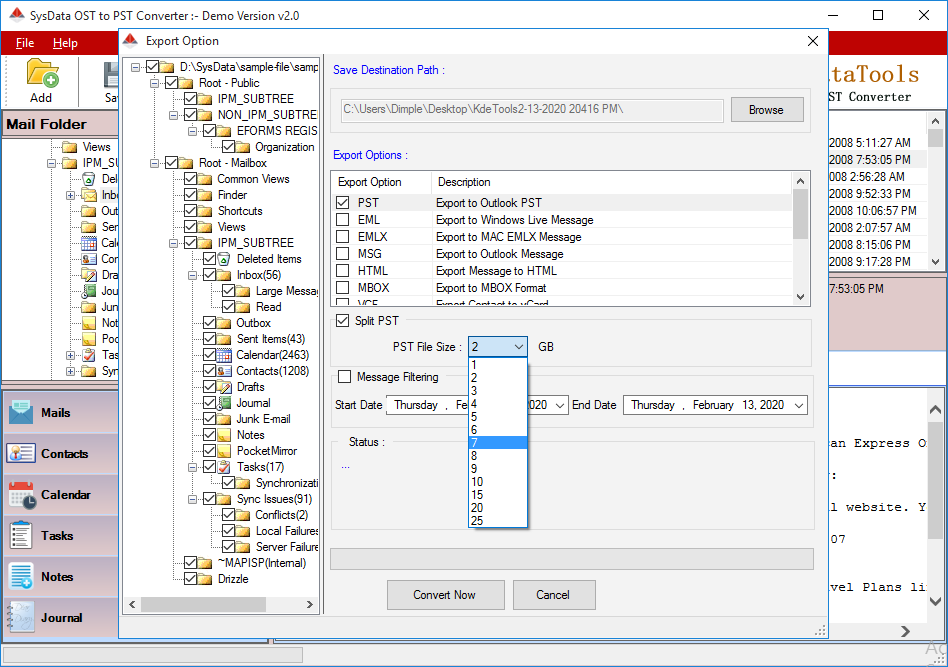
Step 5: To filter message according to date, select Message Filtering option and select required Date range.
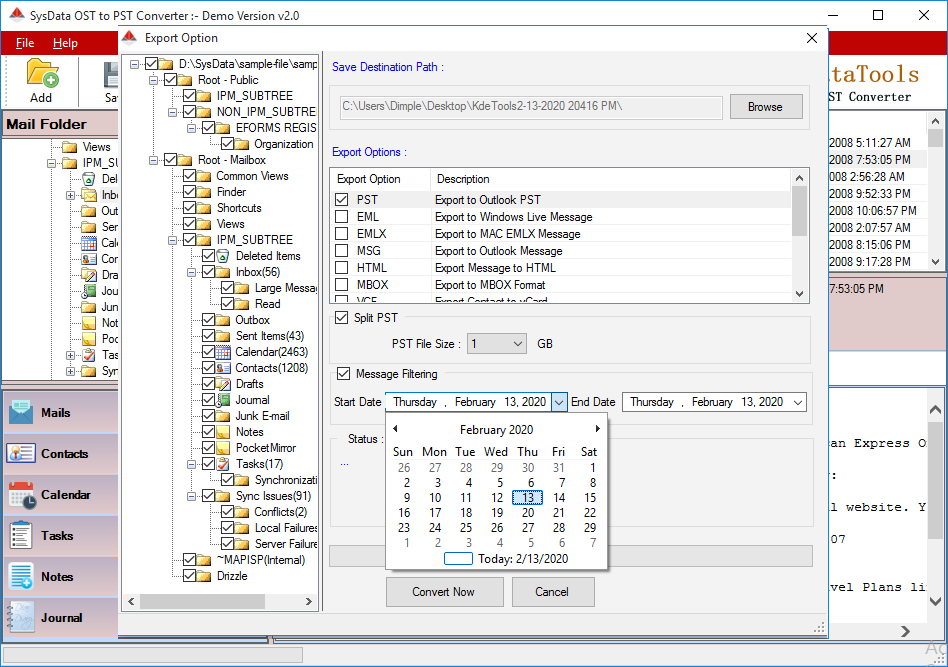
Step 6: Click on Convert Now button to start OST conversion process.
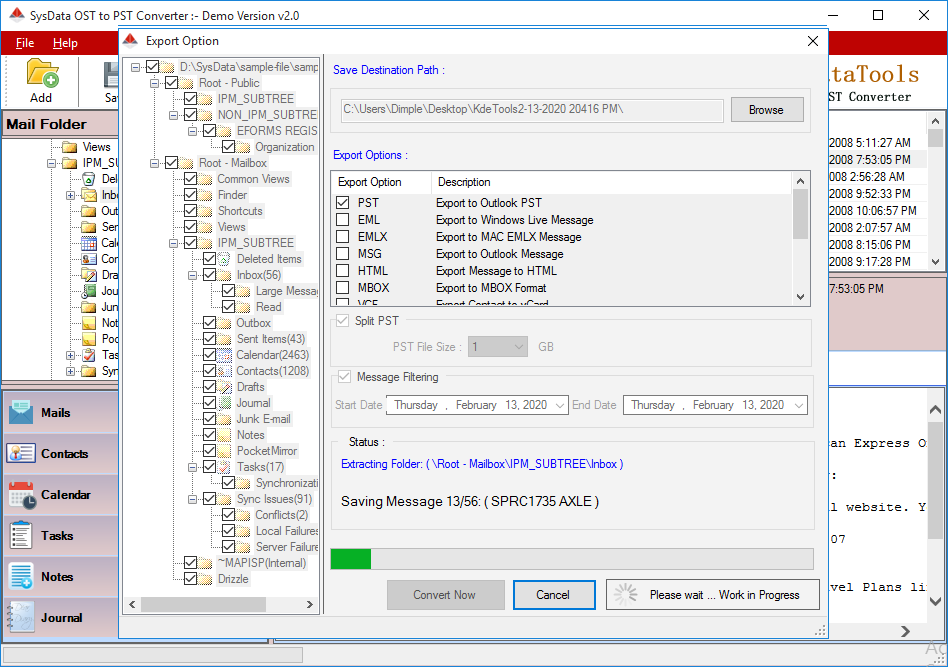
Step 7: For Office 365,
Click on Office 365 icon from the menu of the software.
Enter User Name/ Email ID and Password.
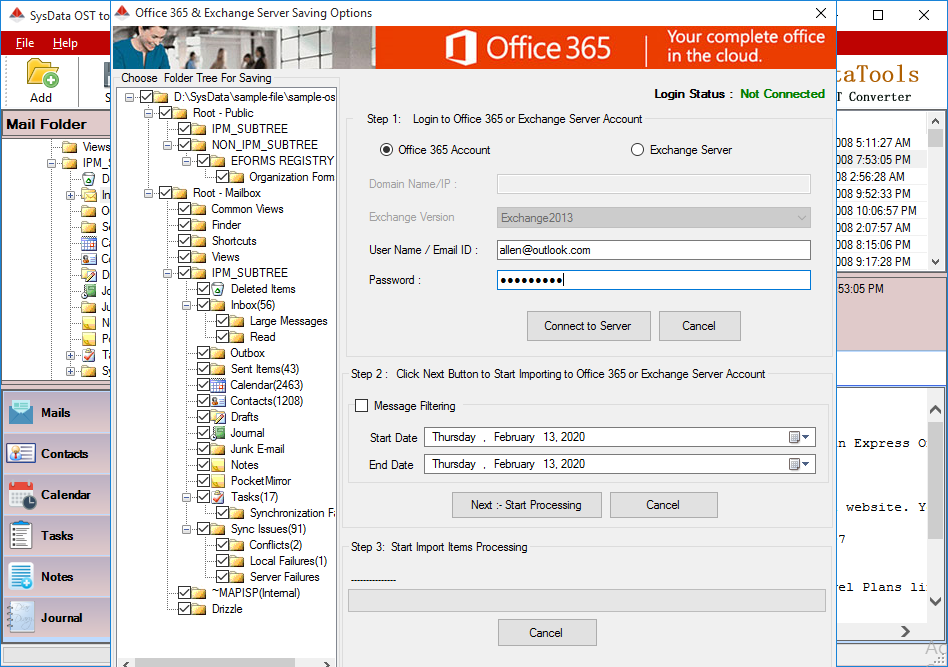
Step 8: To filter messages, check box labelled Message Filtering and select required Date range.
Click on Start Processing button to import OST file to Office 365 account.
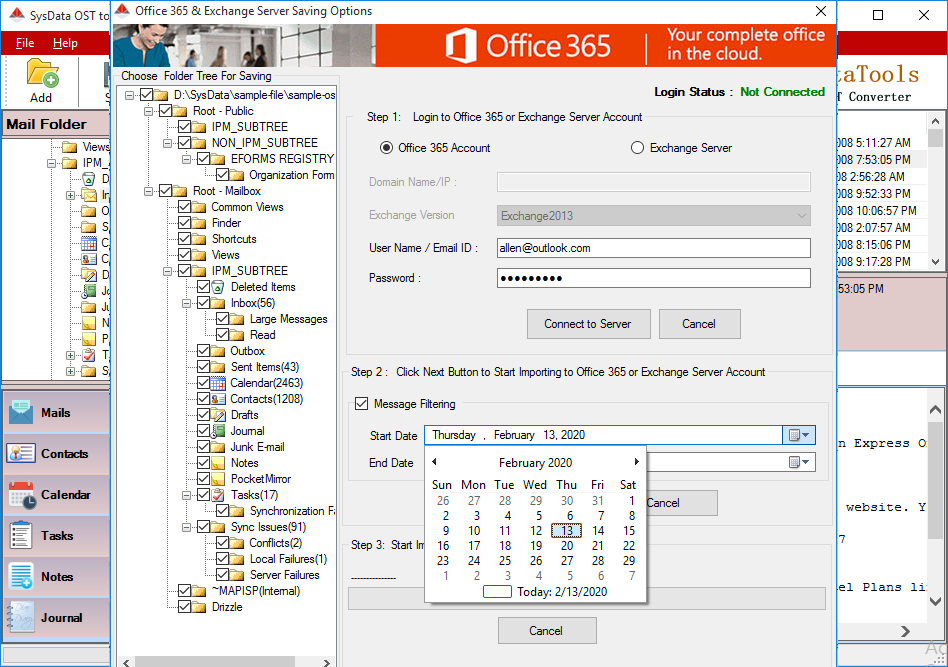
Step 9: For Exchange Server,
Click on Office 365 icon from the menu of the software.
Enter Domain Name/IP, User Name/ Email ID, and Password.
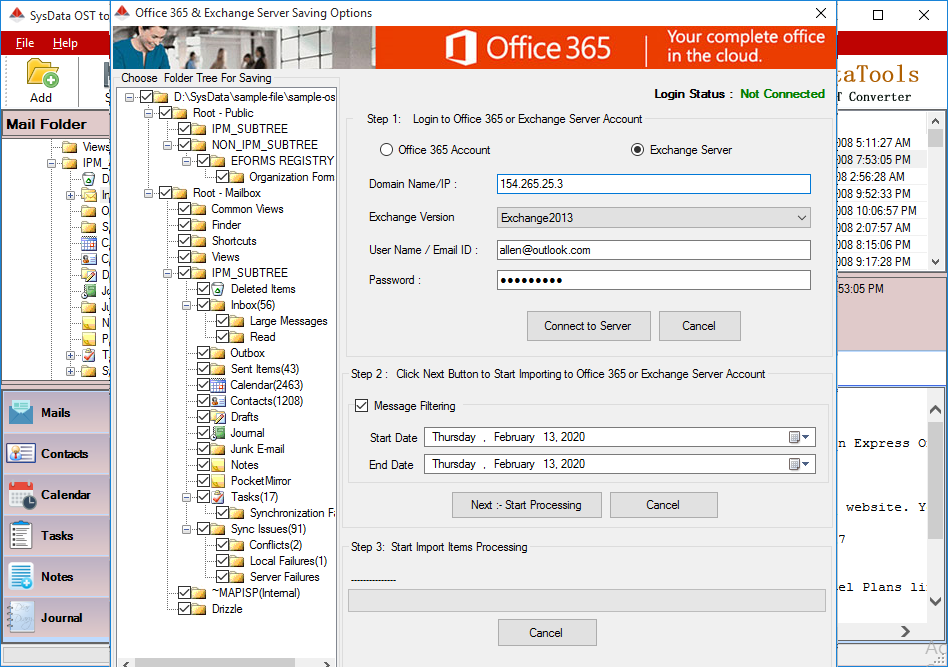
Step 10: To filter messages, check box labelled Message Filtering and select required Date range.
Click on Start Processing button to import OST file to Live Exchnage Server account.
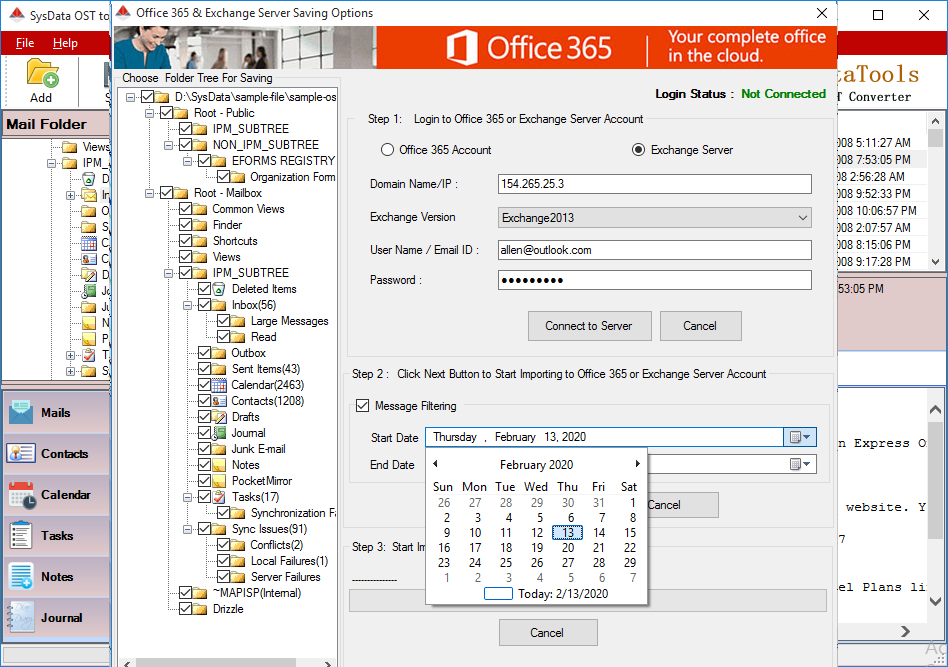
Step 11: For Gmail Account,
Click on Gmail icon from the menu of the software.
Enter GMail Address, and Password.
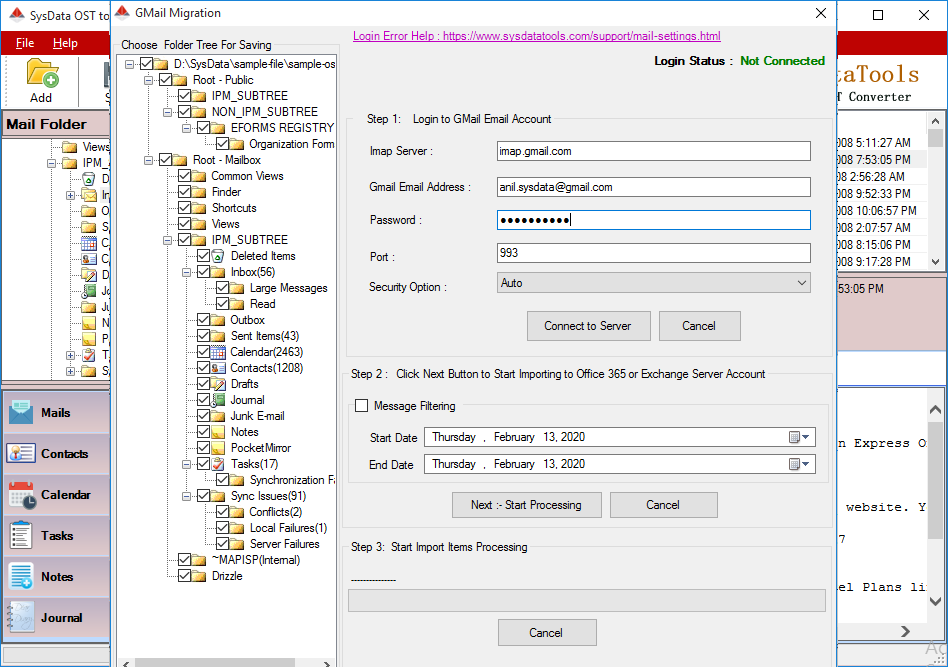
Step 12: To filter messages, check box labelled Message Filtering and select required Date range.
Click on Start Processing button to import OST file to Gmail account.