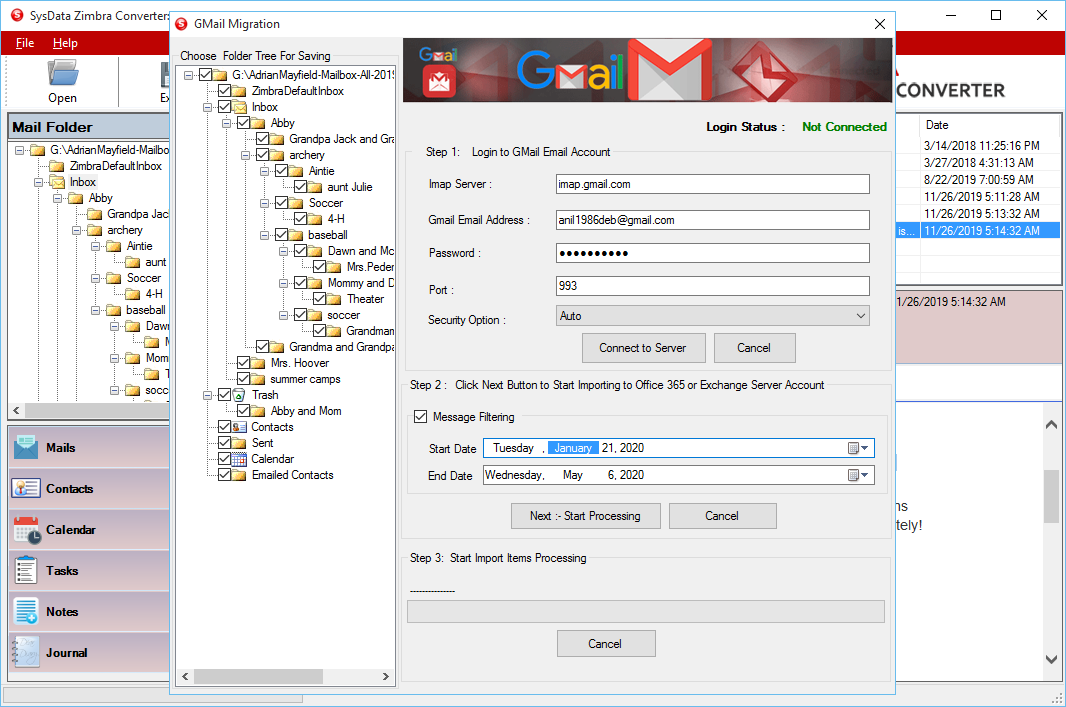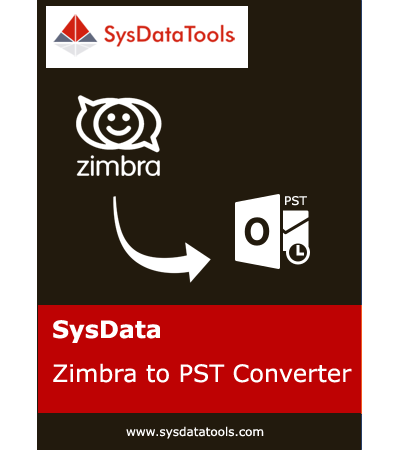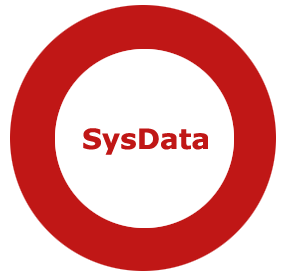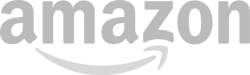Check Step by Step Procedure to Convert Zimbra TGZ File
Step 1: Download, install and run Zimbra converter.
Click on "Open" button to browse single or multiple Zimbra files.
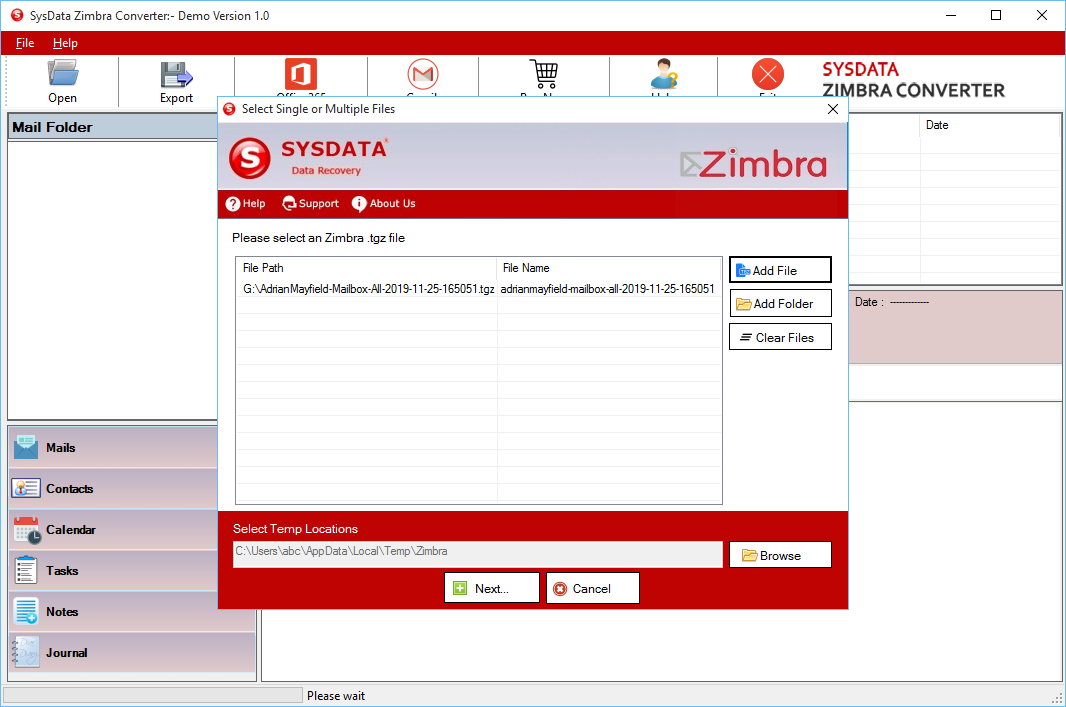
Step 2: Check Preview of Zimbra Files including all the properties.
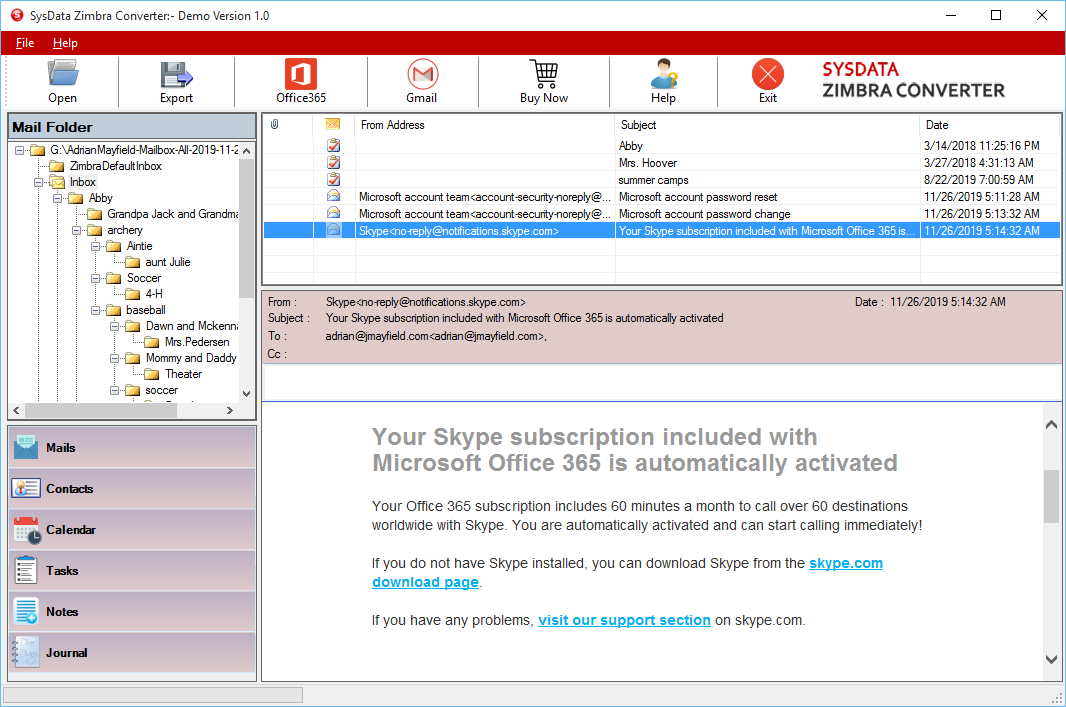
Step 3: Click on "Export" button from the menu and choose File destination.
Select PST as Export option.
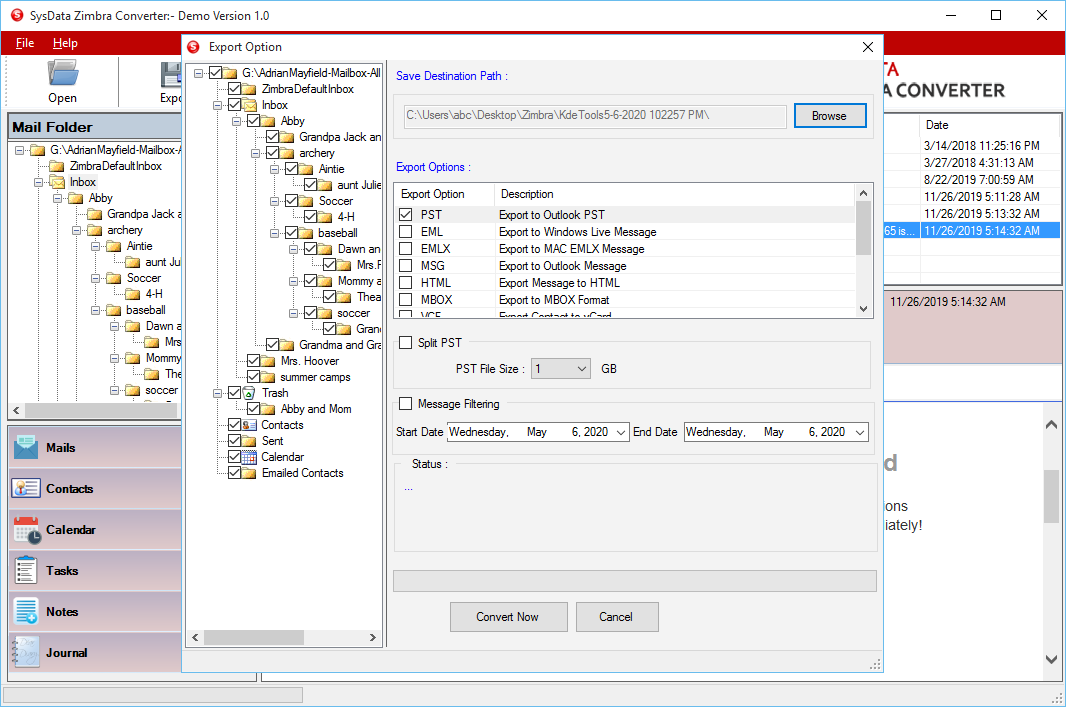
Step 4: To split resultant PST file, click on Split PST option and choose required file size.
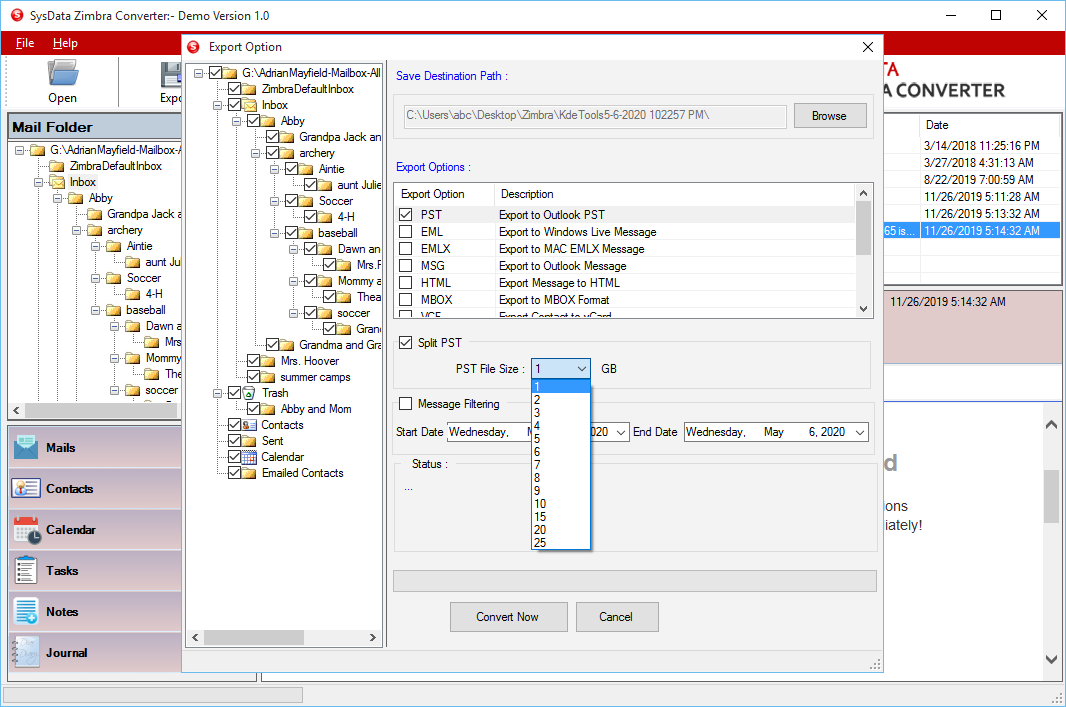
Step 5: To filter messages by specific date range, click on "Message Filtering" option and choose required date range.
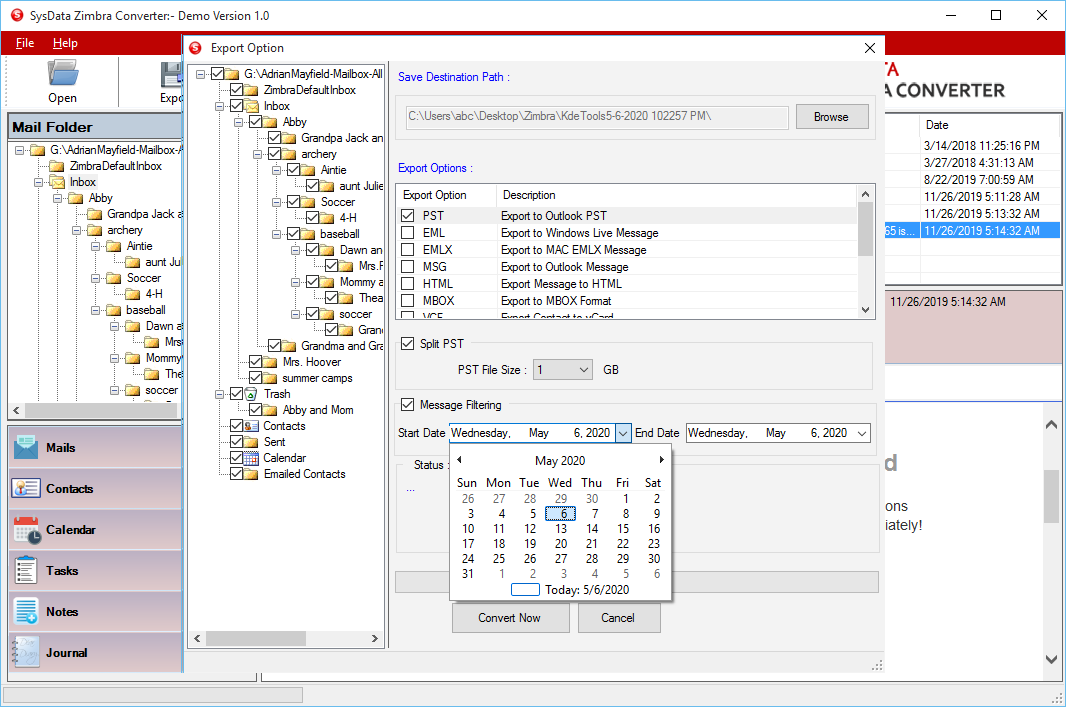
Step 6: Click on "Convert Now" button to export Zimbra files to PST file format.
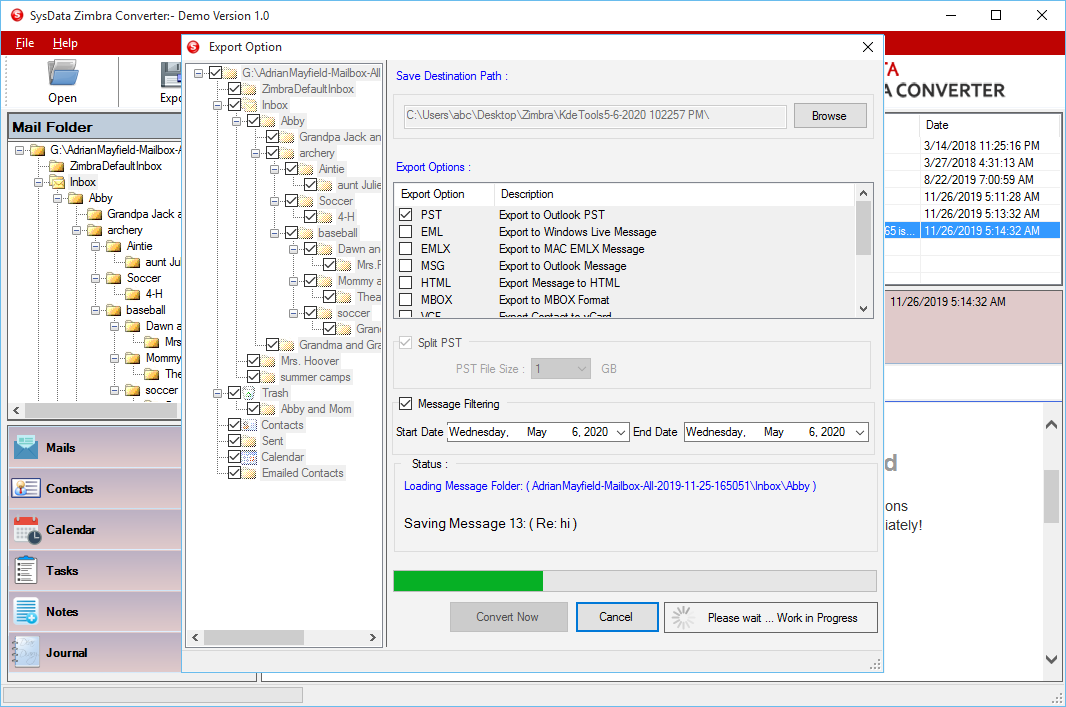
Step 7: For Office 365, click on Office 365 button from menu.
Office 365 option will be selected by default.
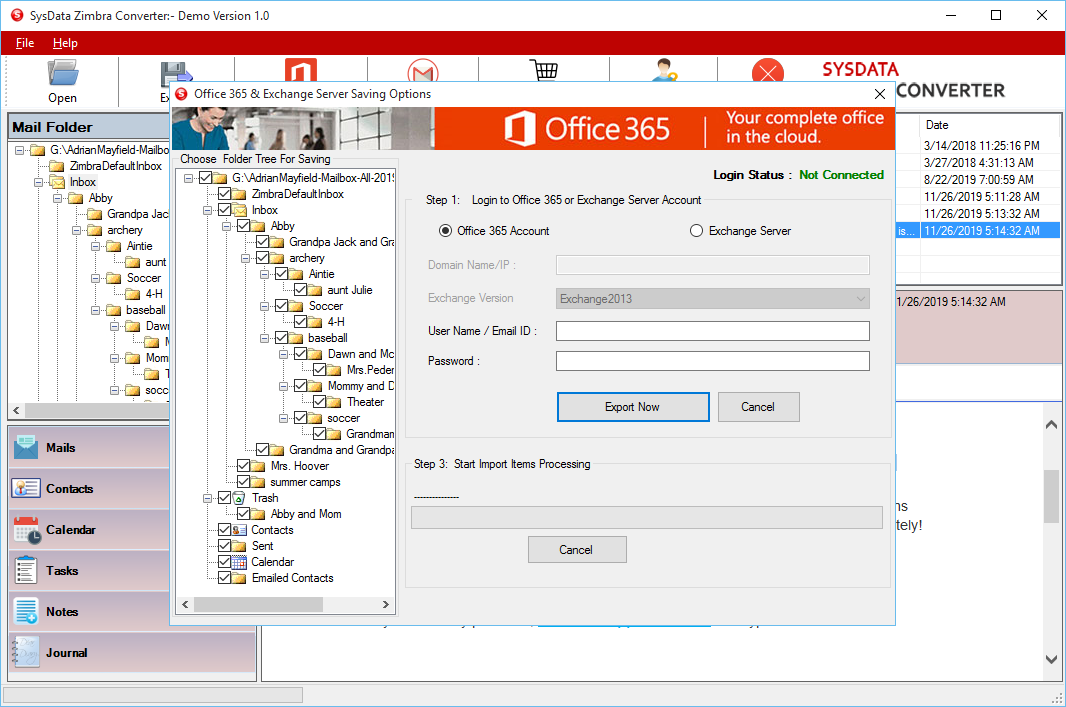
Step 8: Enter Office 365 credentials and click on "Export Now" button to import Zimbra files to Office 365 account directly.
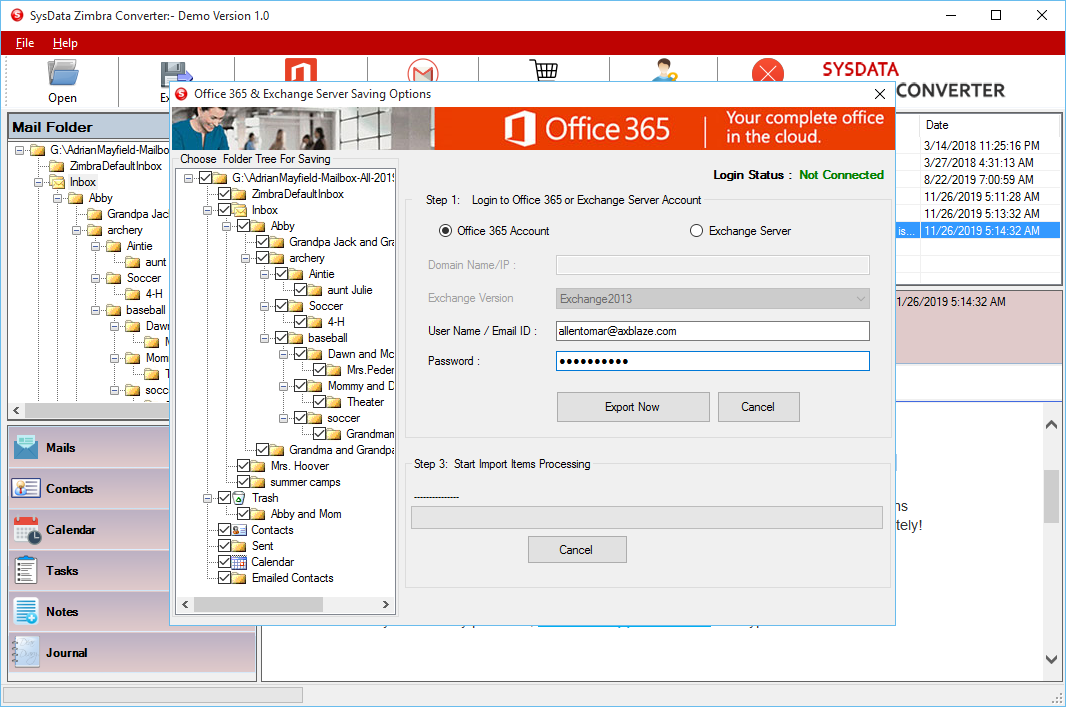
Step 9: For Exchange Server, select radio button labeled "Exchange Server".
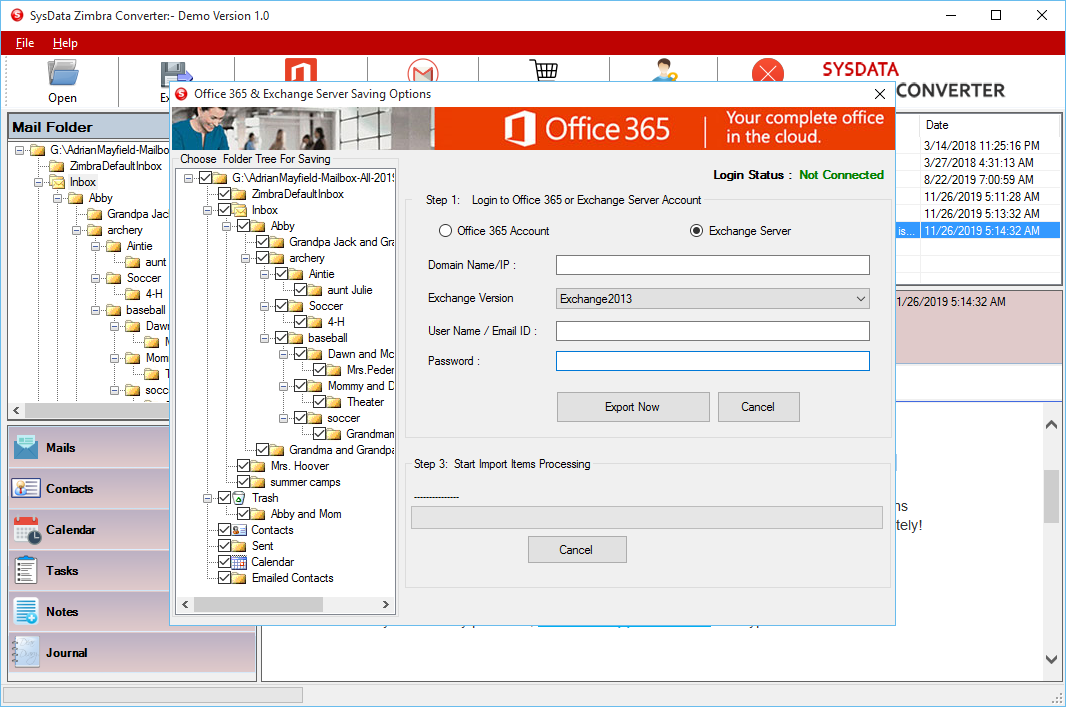
Step 10: Enter Exchange server credentials and click on "Export Now" button to import Zimbra files to Live Exchange Server account.
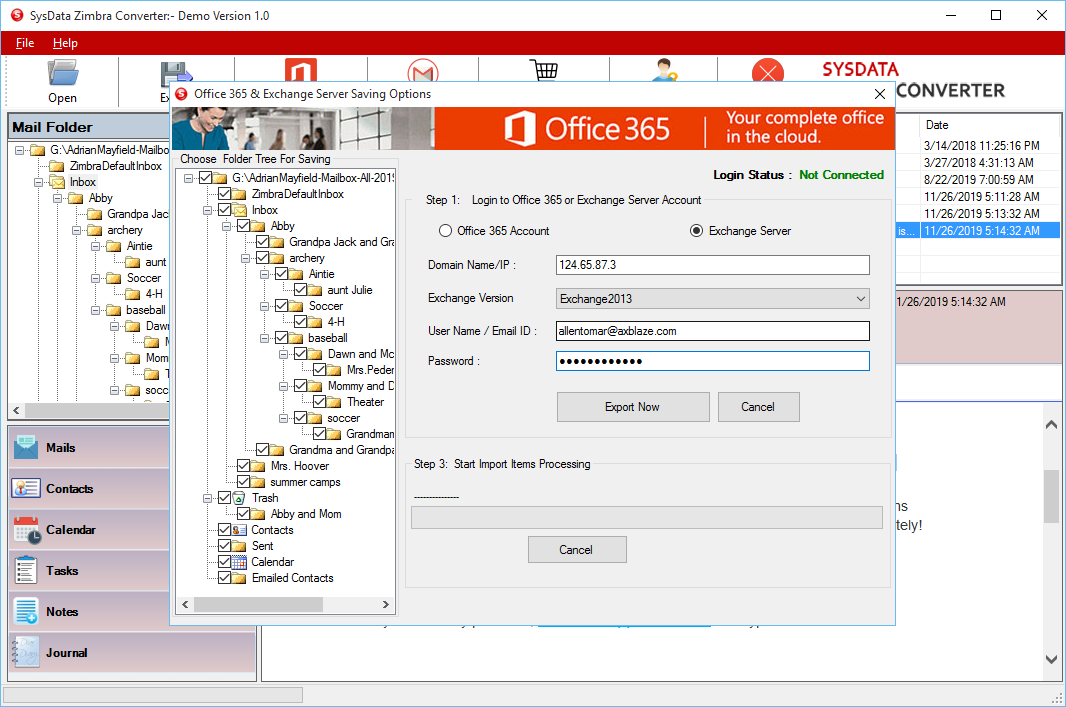
Step 11: For Gmail, click on "Gmail" button from menu.
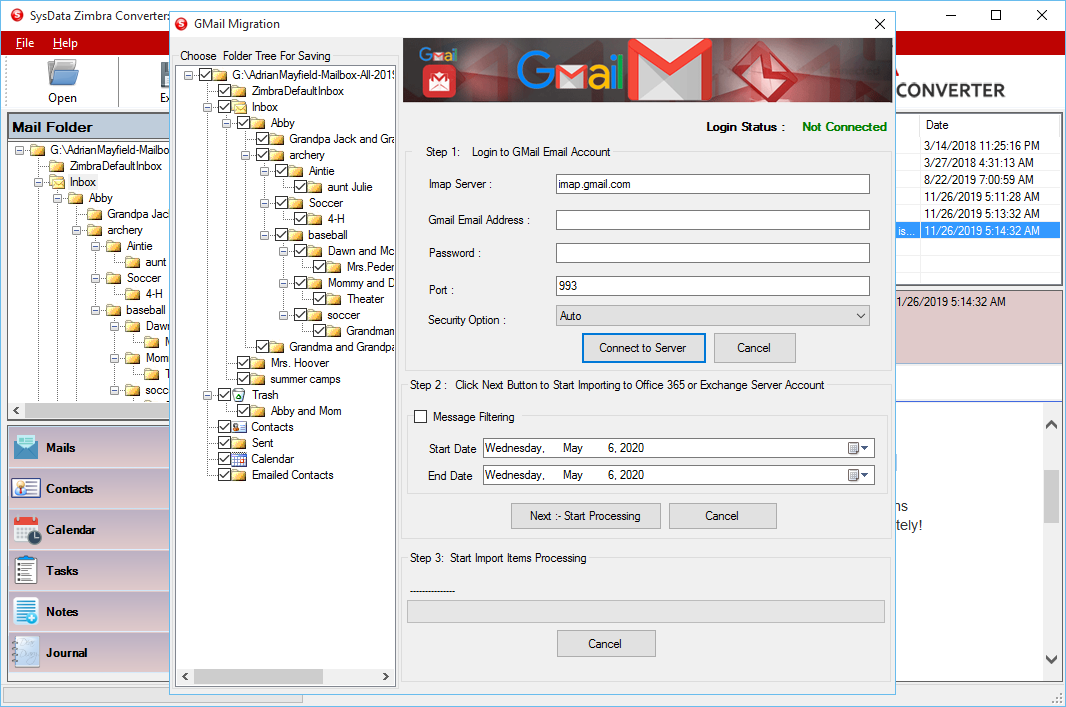
Step 12: Enter Gmail credentials and click on the "Connect to Server" button.
To filter messages by specific date range, select Message Filtering option and select required date range.
Click on "Start Processing" button to import Zimbra files to Gmail account directly.